Tauri is a framework for building tiny, fast binaries for all major desktop and mobile platforms. Developers can integrate any frontend framework that compiles to HTML, JavaScript, and CSS for building their user experience while leveraging languages such as Rust, Swift, and Kotlin for backend logic when needed.
– https://tauri.app/start
Testing Tauri apps with TestDriver
In this guide, we’ll leverage Playwright and the TestDriver Playwright SDK to convert the Tauri Quick Start to TestDriver’s selectorless, Vision AI.View Source: https://github.com/testdriverai/demo-tauri-app
Requirements
To start testing your Tauri app with TestDriver, you need the following:Create a TestDriver account
Create a TestDriver account
1
Create a TestDriver Account
You will need a Free TestDriver Account to get an API key.
Sign Up for TestDriver
2
Set up your environment
Copy your API key from your TestDriver dashboard, and set it as an environment variable.
- macOS / Linux
- Windows
Export an environment variable on macOS or Linux systems:
Create a Tauri project
Create a Tauri project
Follow Tauri’s Create a Project
guide.
Create a Playwright project
Create a Playwright project
This is a condensed version of Playwright’s Installation Instructions.If you’re new to Playwright, you should follow their guide first.
- npm
- yarn
- pnpm
Install the TestDriver Playwright SDK
Install the TestDriver Playwright SDK
@testdriver.ai/playwright is an AI-powered extension of @playwright/test.- npm
- yarn
- pnpm
Testing the Tauri Web App
Setup
First, we need to modify the default Playwright configuration and our Tauri project to work together:1
Configure Playwright to start the Tauri frontend
In the
playwright.config.ts file, we’ll configure the webServer
to start the Tauri frontend for Playwright to test against:playwright.config.ts
2
Mock Tauri APIs
Since we’re testing the Tauri frontend, we need to mock IPC Requests
to simulate We only need to do this once, as we’ll be accessing
invoke calls to the Rust backend:src/index.html
window.mockIPC in our tests.3
Create a new test file
Create a new file (e.g.
tests/testdriver.spec.ts) with:tests/testdriver.spec.ts
4
Run Playwright in UI Mode
Now we’re ready to run Playwright and start working on our tests: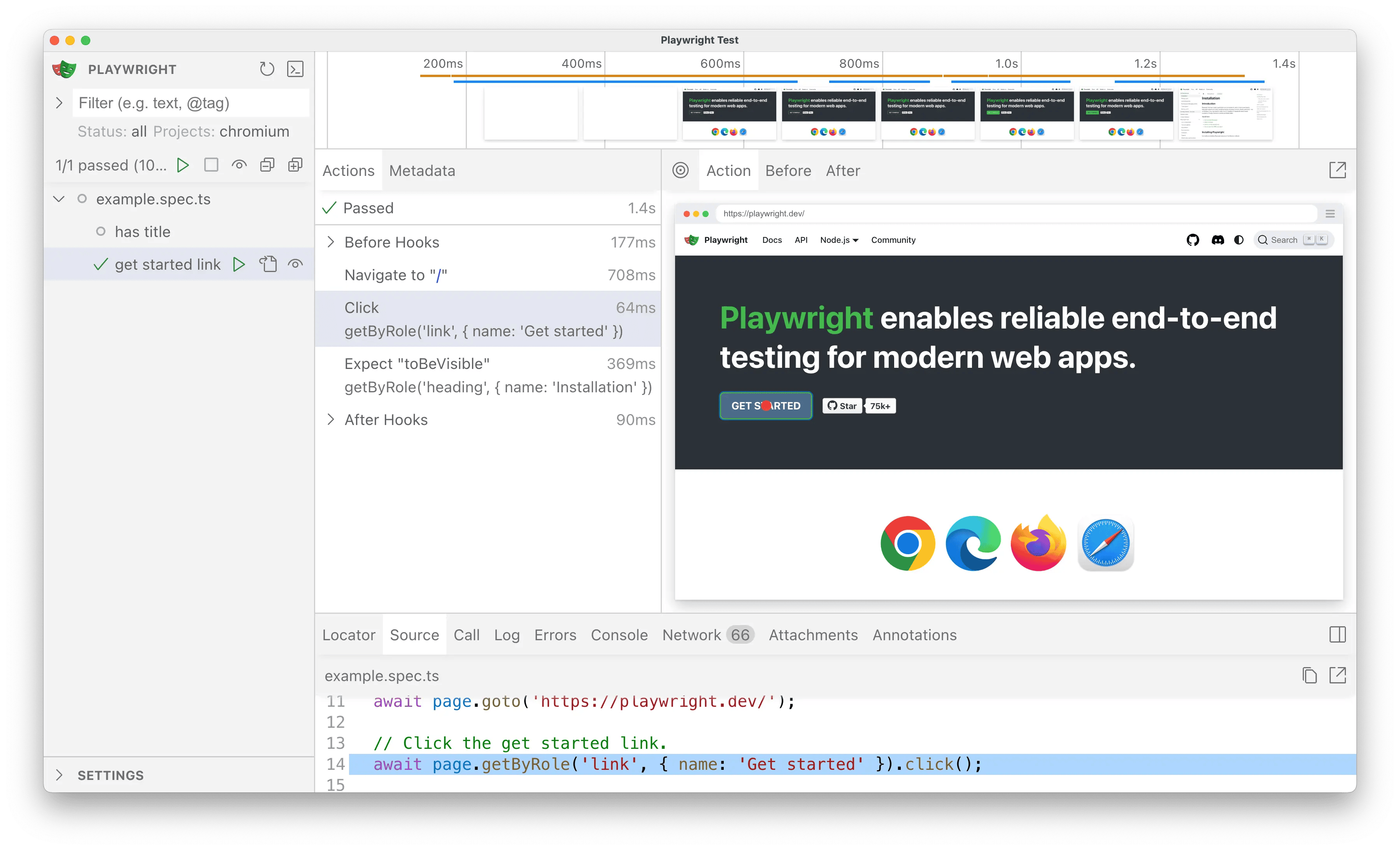 Click the button to successfully run the tests in the UI.
Click the button to successfully run the tests in the UI.
- npm
- yarn
- pnpm
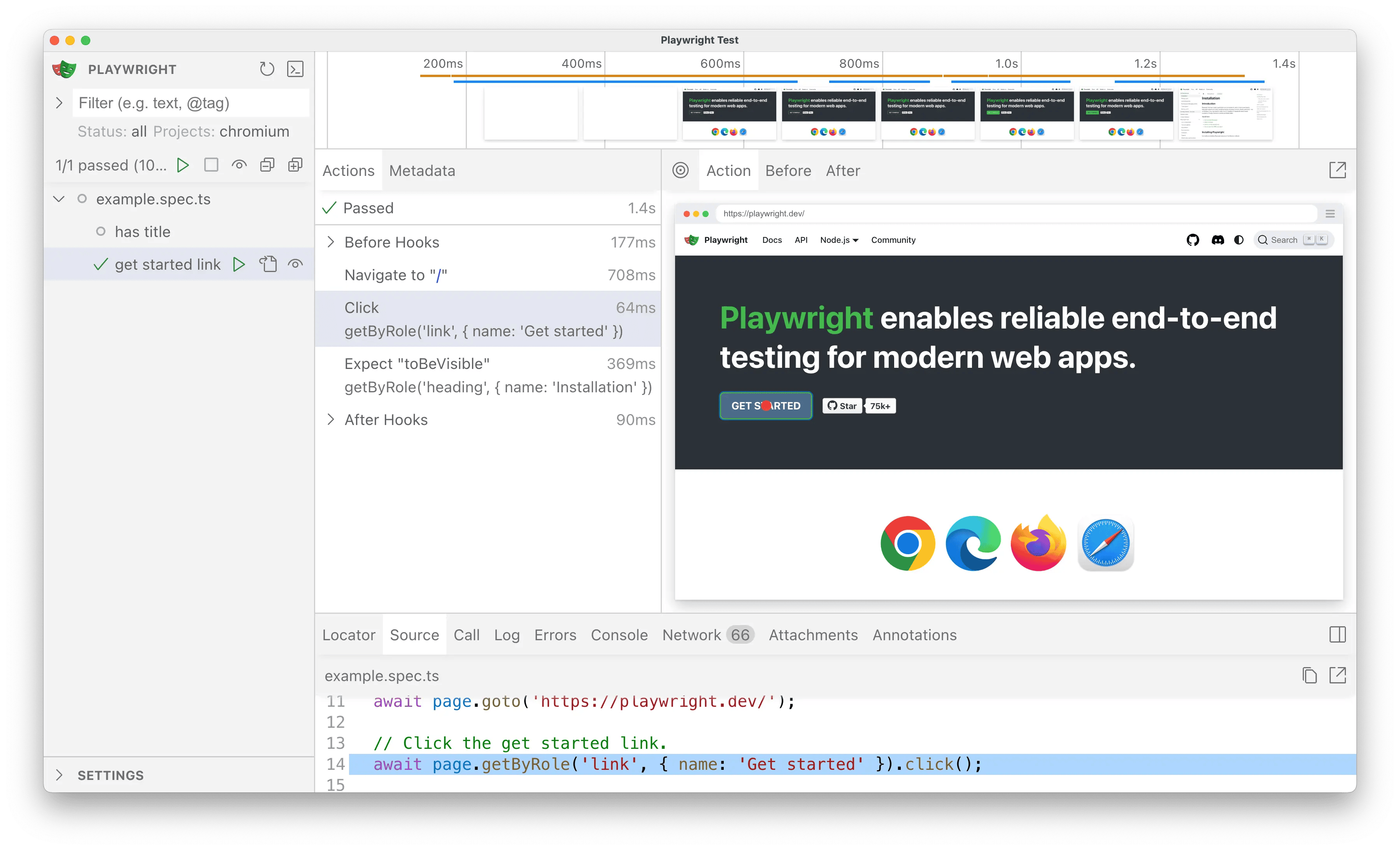 Click the button to successfully run the tests in the UI.
Click the button to successfully run the tests in the UI.Usage
Import the TestDriver Playwright SDK
By changing 1 line, we can add TestDriver’s AI capabilities to Playwright:tests/testdriver.spec.ts
toHaveTitle)
with @testdriver.ai/playwright.
The test continues to pass as before, so now we can update our test to use natural language instead of selectors.
Assertions with expect.toMatchPrompt
With Playwright, we would normally use a getByRole selector to assert the heading text:
tests/example.spec.ts
toMatchPrompt instead:
tests/testdriver.spec.ts
Agentic tests with test.agent
With TestDriver, we can skip the test implementation entirely and let AI perform the test for us:
1
Mock the `greet` call
First, we need to
mock our invoke calls,
since we’re testing the frontend behavior and not our Tauri backend:tests/testdriver.spec.ts
2
Add an Agentic Test
Next, wrap a prompt in
test.agent to perform the test:tests/testdriver.spec.ts
Continued Reading
Learn more about TestDriver’s Playwright SDKTesting the Tauri Desktop App
We can use TestDriver and natural language to test our Tauri desktop app:1
Run the Desktop App
- npm
- yarn
- pnpm
bash npm run tauri dev 2
Continued Reading
See Desktop Apps for more information.
Testing the Tauri Mobile App
We can use TestDriver and natural language to test our Tauri iOS app:1
Run the Mobile App
- npm
- yarn
- pnpm
bash npm run tauri ios dev 2
Continued Reading
See Mobile Apps for more information.

