Important settings in one place
In the Team tab, you can manage your team name, team members, API key, and subscription.Let’s take a look at the team settings.
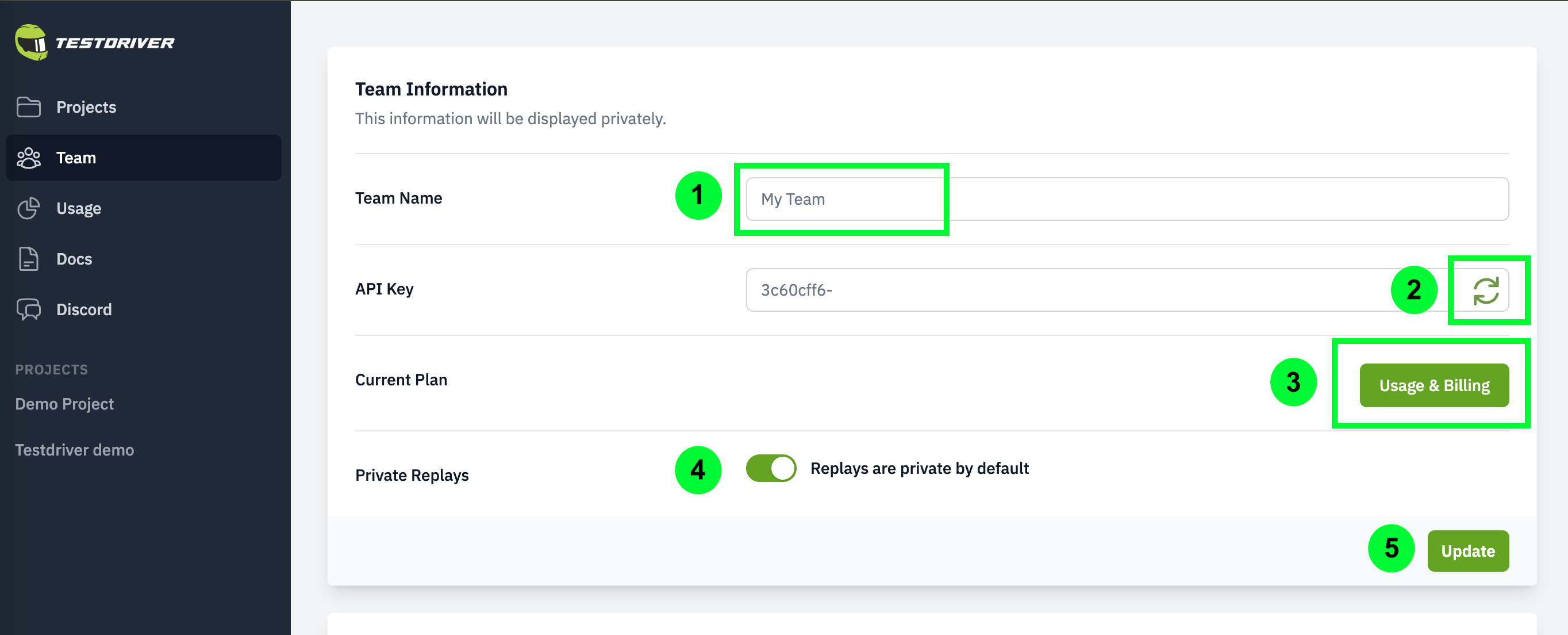
Team Settings
- Team Name: The name of your team. This is used to identify your team in TestDriver.
- API Key: Your API key is used to authenticate your requests to the TestDriver API. You can regenerate it if you suspect it has been compromised.
- Usage & Billing: Monitor your usage and billing information. This includes your current plan, usage limits, and billing history.
Note: this button is where you ‘Upgrade to Pro’ to start your free trial.
- Replay Visibility: Toggle whether your replays are public or private by default. This defaults to private.
- Don’t forget to save your changes!: After making any changes, be sure to click the Update button to apply them.
Team members
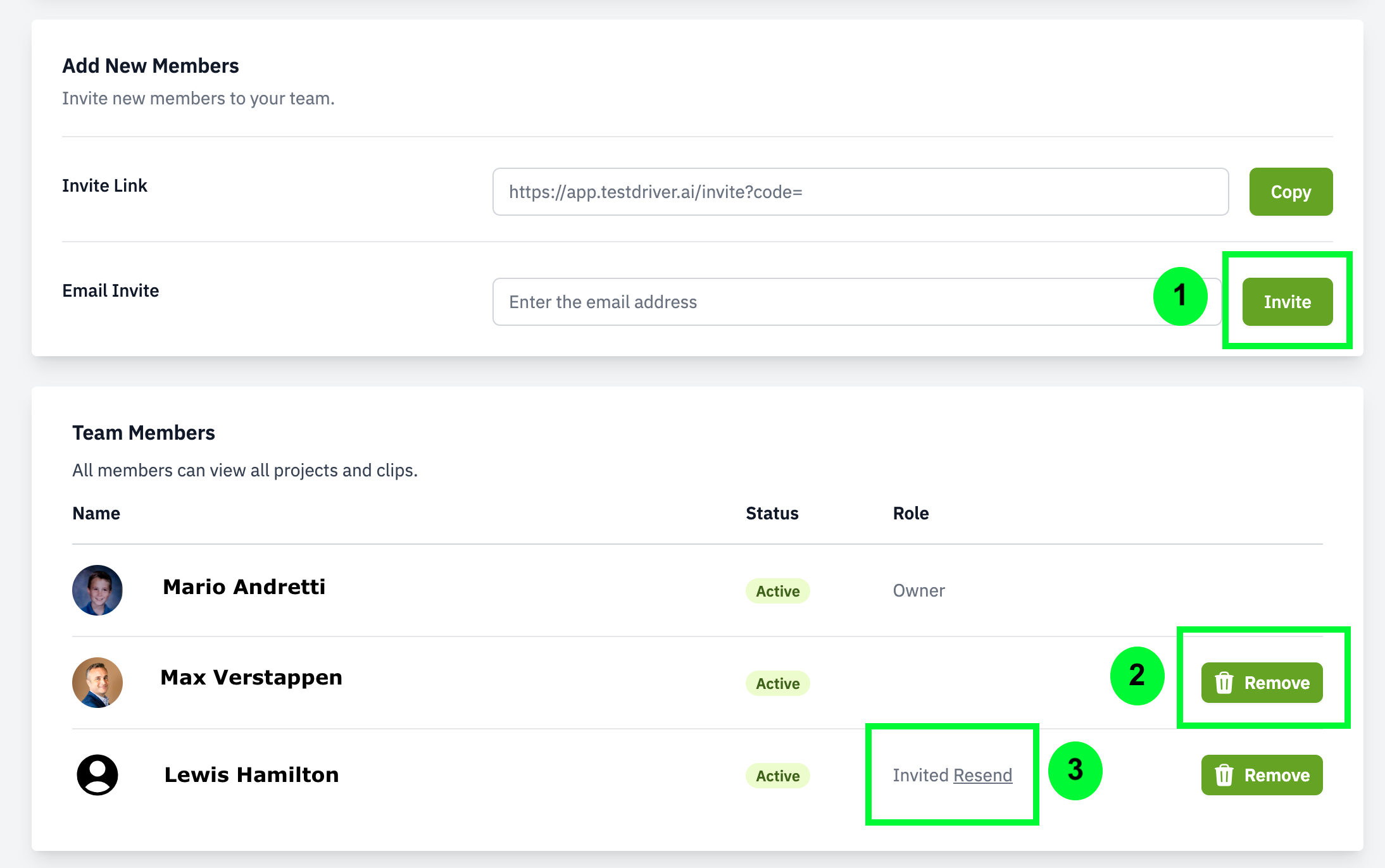
Team Members
- Email Invite: Invite new team members by entering their email address and clicking the Invite button. They will receive an email invitation to join your team. You can also copy the link above this option to send to everyone at once.
- Removing Team Members: To remove a team member, click the Remove button next to their name. This will revoke their access to your TestDriver account.
- Invite Status: The status of the invite will be shown here. If it says Invited, the invite hasn’t been accepted yet. To resend it, click here.

